Acorn is an App Store Awards Finalist for 2025!
Thanks to everyone at Apple for the recognition, and congrats to the other finalists as well.

Acorn is an App Store Awards Finalist for 2025!
Thanks to everyone at Apple for the recognition, and congrats to the other finalists as well.

Acorn 8.3 is out and it supports Liquid Glass for folks who are running macOS Tahoe.
You can read more about it over on Gus's website, but you should obviously update to the latest version as soon as you can — it's great.
Acorn 8.2 is out. You can use either the Acorn ▸ Check for Updates… menu item, or use the App Store to update if you purchased it from there. The full release notes are available as well.
Here are my favorite things:
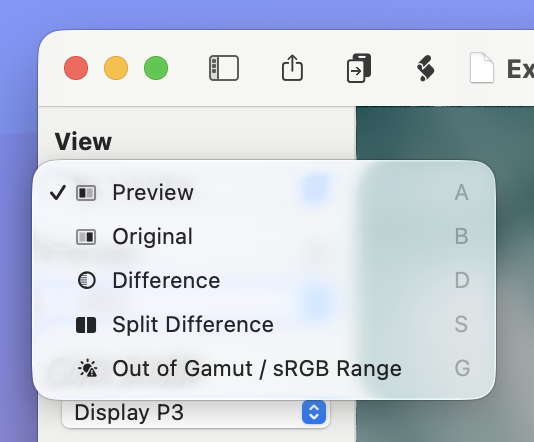
When I wrote the new image diffing features for Retrobatch, I knew I wanted to bring those to Acorn as well. Acorn 8's Export window now has the option to show differences as a highlighted overlay between the original and exported image. I've also brought over the split view as well.
When I wrote the new diff view, I knew I wanted to have it shared between the two apps, and I did a lot of work to make sure all of Acorn's main canvas features went into it as well. So things like overscroll, zooming to where the cursor pointer is, click-drag to move, shared shortcuts for zooming, deep image support, wide gamut support, etc. were all there. It was super gratifying to have that just work.
And that new canvas was so nice, I ended up using it in other locations in Acorn. The RAW Import window gets the new canvas, so does the Image ▸ New View… window. I've even added a mostly hidden new action in the Command Bar called "Compare Two Front Windows" which will bring up a new diff window between two images you have open.
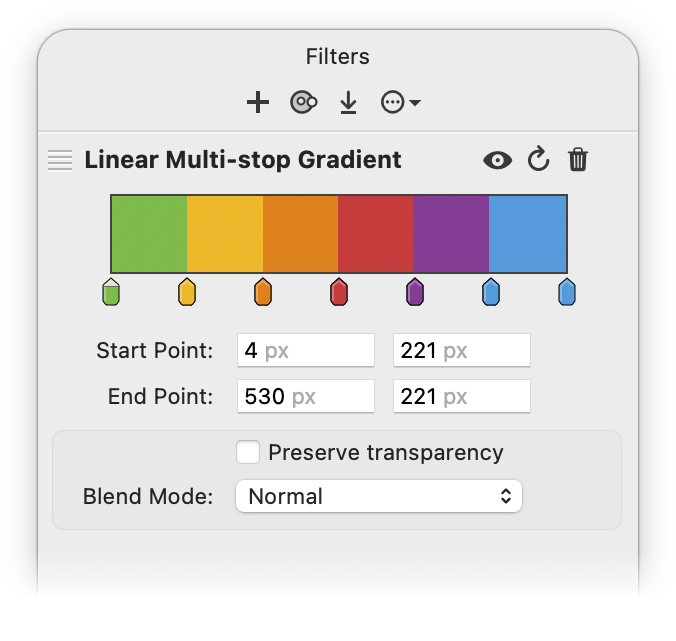
This is a feature I've wanted for years, and while I've always had the idea in my head how to do it, I just always kept pushing it off for some reason. At some point this past month, I think I just got tired of seeing it on the list, and finally decided to give it a proper go.
I'm pretty happy with how it turned out, and how performant it is. I even did a bit of extra work to make sure there's some dithering in there for the linear gradient, so you won't get any annoying color banding with certain colors.
So as I was walking out of the climbing gym a few weeks ago, I stepped off a curb, caught an edge in the ground with my foot, and rolled my ankle. There was a pop, myself on the ground, and a lot of pain. The end result was me moving around on crutches for a while and not a whole lot to do but sit with my ankle wrapped and elevated. (I thought I had broken it, but X-rays said otherwise. Apparently I'm a bit of a wuss?)
So I took the opportunity to whittle away at little things, and even add some of my own personal features.
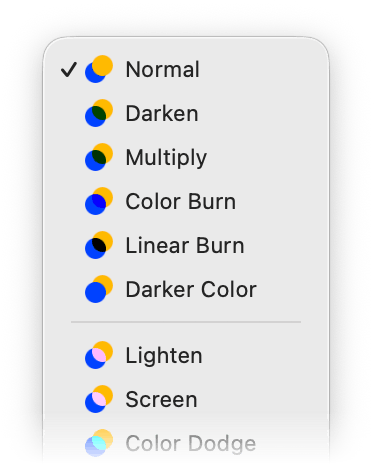
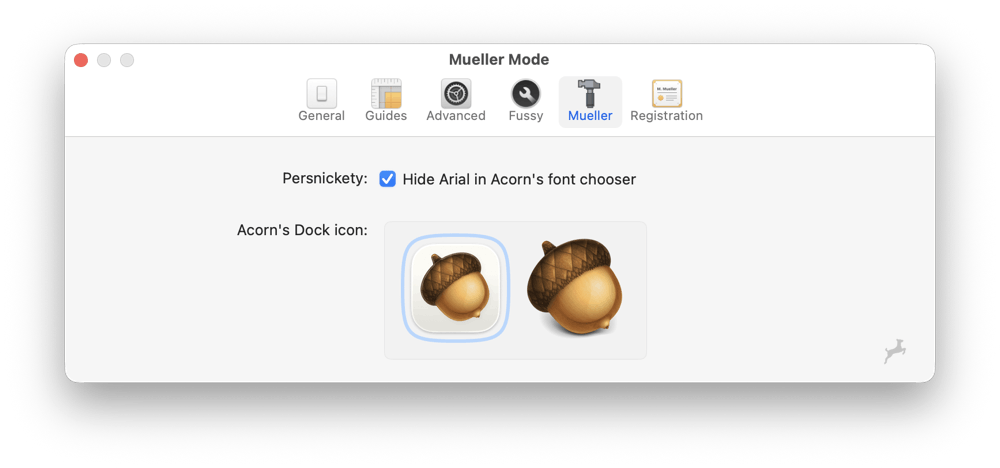
There’s now an option to save a flattened composite of each layer in .acorn files. This is a per image setting, and you can find it in the File ▸ File Info… window under “General”. When enabled Acorn will write a composite of your layer data into the saved .acorn file exactly as it’s rendered on canvas. This includes layer filters, masks, rasterized vectors, etc. This is super useful if you’d like to pull out full-fidelity representations of your layer data—something that’s super easy to do using SQLite:select writefile('/tmp/' || layers.name || '-' || layers.uti || '.png', value) from layers, layer_attributes where layers.id = layer_attributes.id and layer_attributes.name = 'composite';
This is not currently a global setting, since it will increase the size of your .acorn images, but using the following defaults command will turn it on by default:defaults write com.flyingmeat.Acorn8 alwaysSaveLayerComposites 1
Acorn’s file format is easy to grok and documented here: https://flyingmeat.com/acorn/docs/technotes/ACTN002.html.
I really want it to be easy for other apps to read Acorn image (even Retrobatch!). And with SQLite being the basis for Acorn image files, it's incredibly easy to get that data out.
Obviously I've been working on macOS 26 Tahoe support this summer for Acorn. While it was relatively easy to get something up and working with Liquid Glass, it's taking a bit more work to iron out all the details and work through OS bugs. Right now Acorn 8 supports macOS 14 Sonoma and later, so I'm not quite ready to leave those folks behind.
If the macOS 26 betas are any indication, Apple still has a lot of work left to make Tahoe amazing. I'm hoping they take their time and wait until later in the fall to ship the next great version of macOS. Acorn is going to take this approach at any rate. My goal is to make Acorn feel at home in macOS Tahoe, but still retain its own personality as well.
I work every day in macOS 26 right now, and Acorn 8.2 is fully supported even in the betas. All of Acorn's functionality is there, even if the UI isn't all glass all the time yet.
Retrobatch 2.3 has been released. Some of the highlights:
Image Diffing: You can now compare your modified image against the original image using new handy new toolbar modes, or keyboard shortcuts.
PDF Rasterizer (Pro only): Convert all vector and text components of a PDF to full page images (handy for folks who want to "bake" their PDFs so text or elements can't be removed to find hidden information).
Send Notification node: Does what it sounds like — send out system notifications for when a workflow starts, ends, or for each image processed.
The Write node now has options to make indexed PNG files. This replaces the dedicated "Indexed PNG" node, so it's all wrapped together in a single node now.
There are little changes and bug fixes of course. The full release notes are available as usual. If you already have Retrobatch 2 installed, use the Retrobatch ▸ Check for Updates… menu item to update to the latest version.
One thing I did, which isn't in the release notes, is the preview canvas got a big upgrade as far as zooming, panning, and deep color support. I did a lot of refactoring when I was implementing the image diffing tools because I wanted to bring that feature to Acorn as well. So with some smart subclassing and such, I've got a shared Metal accelerated canvas that works for both Acorn and Retrobatch. This new class is used in quite a few places in the next release of Acorn (Web Export, RAW Image preview, New View windows, etc), and obviously in Retrobatch's main preview window. It's nice having a fully built out class that can I can just drop in for standard image editing behaviors.
Acorn 8.1 is out. Full release notes are available as well.
For a .1 update, there are a bunch of new features and improvements. I think I was riding on the high of a great 8.0 release and felt compelled to keep on adding cool stuff.
As already mentioned, Acorn 8.1 includes a new scrub zoom which has been a long-standing request.
Another long-standing request included in 8.1 is the ability to resize selections using on-canvas handles, or via the palette.
Autosave has also had a revamp. There are three options now: "Off", "Native Acorn Images", and "All Images". The default is set to saving native images (.acorn).
In Acorn 8.0 (and previous versions), when autosave was enabled, non-native files (.jpeg, .png) would open without a reference to the original file on disk. This is no longer the case in Acorn 8.1, where non-native files open with a reference to the original file, and pressing ⌘S will save back to the original, regardless of the autosave setting.
Why the change? I found myself wanting autosaving of files where full fidelity would always be preserved (which is what happens when you save .acorn files), but that behavior didn't always make sense when opening a .jpeg file. JPEG files are lossy, so opening and saving the image multiple times would degrade the quality of the image. That's not awesome. And you would also lose the edibility of text and layers.
To make the autosave behavior work with multiple file types took a bit of runtime dynamics, especially since I wanted everything to work seamlessly with the macOS frameworks and versions support. I eventually got there with a bit of help from Dave DeLong, which was much appreciated. I had a solution, but I don't think it was nearly as good as what Dave came up with.
There are also a handful of bug fixes and other improvements that are worth looking over the release notes for.
I've also been regularly updating the documentation, and any changes of note get mentioned in the update log of the docs.
What's next? I plan on giving Retrobatch a bit of attention. It's a fun app to work on as well, and there's always common functionality that can pass back and forth with Acorn.

Acorn 8 has been released!
This is a major update of Acorn, and is currently on a time-limited sale for $19.99. It's still a one time purchase to use as long as you'd like, and as usual, the full release notes are available. I want to highlight some of my favorite things below.
"Select Subject", "Mask Subject", and "Remove Background" are new commands which use machine learning (or A.I. if you prefer) to find the most important parts of your image, and then perform their respective operations. This has been a request for a long time, and while I was doubtful of its utility, it's actually pretty fun to play with and more useful than I figured it would be. So I'm glad I took the time to integrate it.
You can now set your measurement units to inches, centimeter, or pixels, and it shows up across the tools for your image, not just specific ones. This includes the crop palette, shape dimensions, filter settings… well, pretty much everything. This might be the oldest feature request I've implemented so far. And then related to this, Acorn 8 now has an on canvas ruler which you can use to measure out distances, straighten your image with, or even redefine the DPI.
Look up Table (LUT) support. LUTs are pretty fun, and they work by mapping one set of colors to another, enabling consistent or stylized visual effects. LUTs are used primarily in photography or filmmaking, and you can download and install new LUTs from various places across the internet.
Acorn 8 has the ability to read in a CSV file and it'll dynamically swap in the row values and replace text or bitmap graphics depending on what's in the data file. It's like mail merge, but for images. This is pretty awesome if you have a bunch of templated images you want to create.
Acorn has a new "Quick Processor". It's a quick version of the Shape Processor, where you can duplicate shapes, rotate, transform, and apply other operations to them. You can even use snippets of JavaScript to perform your own magic to shapes, including modifying anchors in bezier shapes. I hope to build a little library of cool JavaScript shape filters for this in the future.
OK, now for some geeky implementation things.
OpenGL has been completely removed and Acorn is 100% Metal. This was nice to do, and I was waiting to drop support for older versions of macOS first, but I'm glad it's finally happened.
Acorn's Shortcuts support has been completely rewritten (in Swift) to use the new App Intents framework. Hopefully this puts Acorn in a good place for the future as Apple adds more Siri integration to apps. Maybe someday you'll be able to say "Open up these selected images in Acorn, crop them to 4x3, convert to PNG, save and close them". That's the dream anyway.
Acorn's internal Bézier implementation has been reworked. This was one of the first things I did, as there was a mismatch in the internal API that Acorn used and what it presented on screen. In the classic implementation of Bézier curves you have a start point, two control points (cp1 & cp2), and an end point. But that's not how anybody actually uses when it's presented on screen. On screen you generally manipulate a single anchor, which can represent both a start and end point, and the previous curve's cp2 and the next curve's cp1. Not to mention all the nuances where a shape can have multiple continous paths, or maybe the path is closed or it's still open. So I wrote a fun shim on top of the Bézier "data" which became the new interface for Acorn's canvas to manipulate anchors and such. I backed it all up with tests and this new model ended up fixing some bugs and making the implementation cleaner. It's always a good feeling when you can get something done like that, even if it doesn't really change anything that the customer can see.
And finally, Acorn's documentation has been converted from custom RTF files (and an app named "FMWrite") into Markdown, which hopefully opens up the door for more integration with templates and services. I certainly have been enjoying seeing diffs between revision commits.
Of course there's more. There's always more. Make sure to tell a friend, and even check out the full release notes.
Retrobatch 2.1 is out, and it's a free update for 2.x license holders.
Here's what is new and awesome:
There are additional changes and bug fixes of course. You can read all the gory details from the release notes.
You can use the Retrobatch ▸ Check for Updates… menu item to get the latest release, or if you have downloaded it via the App Store you can update it from there.
And of course, I've always got more planned so look for more fun stuff in the future.
Acorn 7.4.4 is out, and it's a free update for anyone with an Acorn 7 license.
As previously mentioned, I'm not incrementing Acorn past the 7.4 number ('74 was a good year for me). But that doesn't mean I'm not adding new features, and this release has some. Here are some highlights straight from the release notes:
Super Resolution ML resizing. This new option in the Image ▸ Resize Image… menu item lets you increase the size of your image up to 4x using Machine Learning. Or is it AI now? I don't know and don't care, but it's pretty awesome! It packs a ton of crazy statistics and math into a simple little dropdown menu. Give it a shot for your photos, you won't be disappointed. (Super Resolution is for MacOS 12 or later only).
Stroke Selections! Finally. You can now perform this long requested feature via the Select menu, and even works with Magic Wand selections (MacOS 11 or later only). Change your stroke size, blending, anti-alias or not, and even add a fill.
You can now convert Magic Wand selections to shape layers. This is also super awesome! If you've got a fun outline of something that you want to convert into a shape, this is the way. (MacOS 11 or later only).
New "Simple Film Grain" filter, which will add a grainy overlay to your image. Just like Grandpa's photos used to have.
And of course, I have squashed some bugs as well, and you can read about those in the full release notes.
Retrobatch has been getting most of my attention lately (the upcoming 2.1 release includes LUT support!) but working on Acorn always brings joy, and I have lots more fun things planned for in the future.

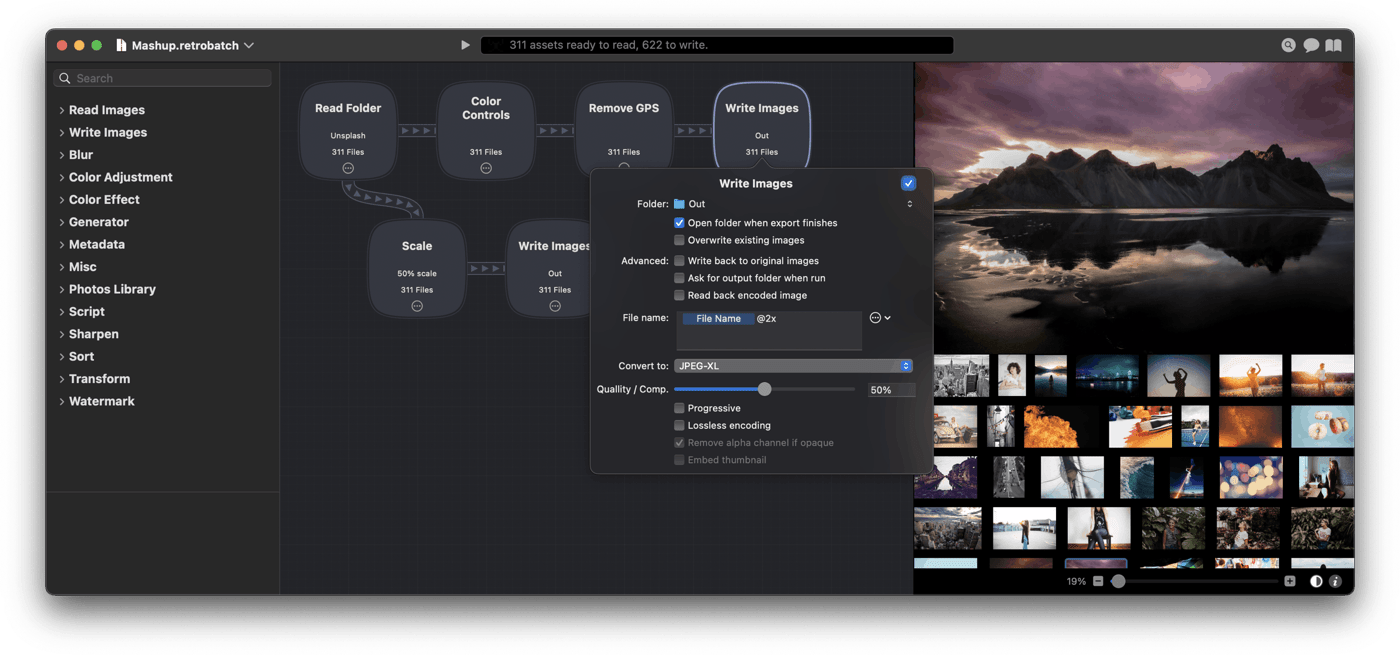
In case you're not aware, Retrobatch is a node based batch image processor, which means you can mix, match, and combine different operations together to make the perfect workflow. It's kind of neat. And version 2 is even neater.
Here's the quick stats for the impatient:
Retrobatch 2 requires MacOS 12 or later and it runs on Apple Silicon or Intel. It comes in 2.5 flavors:
This is the first time Retrobatch has been on the App Store, so this is … slightly exciting? We'll see what happens. It's also nice being able to offer upgrade pricing on my own store again without feeling like I'm penalizing App Store folks.
The full release notes are available, but here's what I think are the coolest features:
The new documentation has more samples than ever. There are so many things you can do with Retrobatch, and I really need to start showing those things off.
I've also started a little "Technotes" section where I hope to expand on little things in Retrobatch which are important to know about, but don't necessarily fit in the greater documentation.
Retrobatch is obviously not Flying Meat's most important app (Acorn would fill that role), but I really do like working on it and there's a bunch more ideas that I want to implement. I feel like Retrobatch is an app that the Mac needs, and it makes me incredibly happy to read all the nice letters I get from folks when they figure out how to use it in their daily work.
Five years after Retrobatch 1 shipped, I'm happy to see version 2 out in the world. And I can't wait to see what folks are going to do with it.
Acorn 7.4.3 is out, and it's a free update for anyone with an Acorn 7 license.
This release is mostly about bug fixes, but I snuck in a couple of little things, one of which has been asked for a bunch of times over the years: the ability to know the number of pixels you've got in a selection. The count shows up in the Selection palette right below the width and height fields.
There's also a new "New Auto Level / Straighten" command, layered screenshot improvements, and a couple more things. You can read the gory details in the full release notes.
One more super geeky thing I've added is a JavaScript Console:
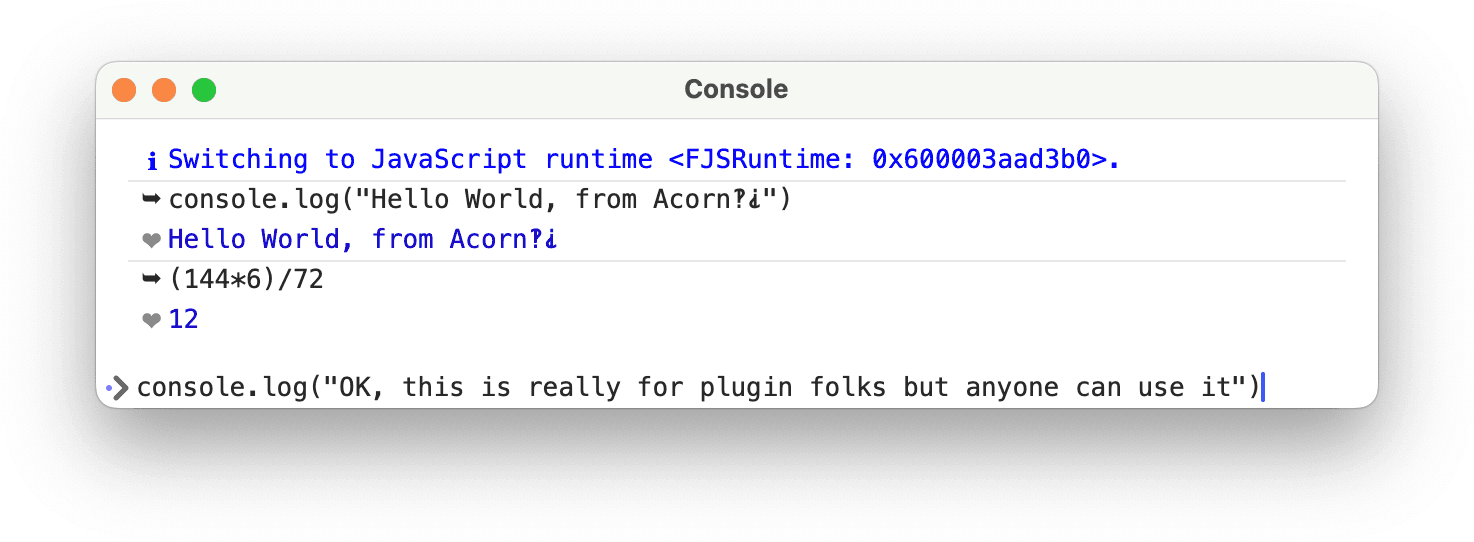
This tool is really meant for folks developing plugins in Acorn, and it is only accessible from the Command Bar, but a part of me absolutely loves pointing out little things like this. I was just chatting with Brent Simmons the other day at Xcoders how you can't really spelunk in apps any more because of all the restrictions that are (justifiably) put on recent MacOS releases. While a console isn't exactly a spelunking tool, I still think it's kind of cool and fun and maybe someone will discover it accidently and that will inspire them to do stupid and entertaining things like we used to do back in the 10.x days.
Anyway, here's a picture of some groovy flowers out of the 1970s, because I'm still stuck on the ’74 theme for recent Acorn releases.
