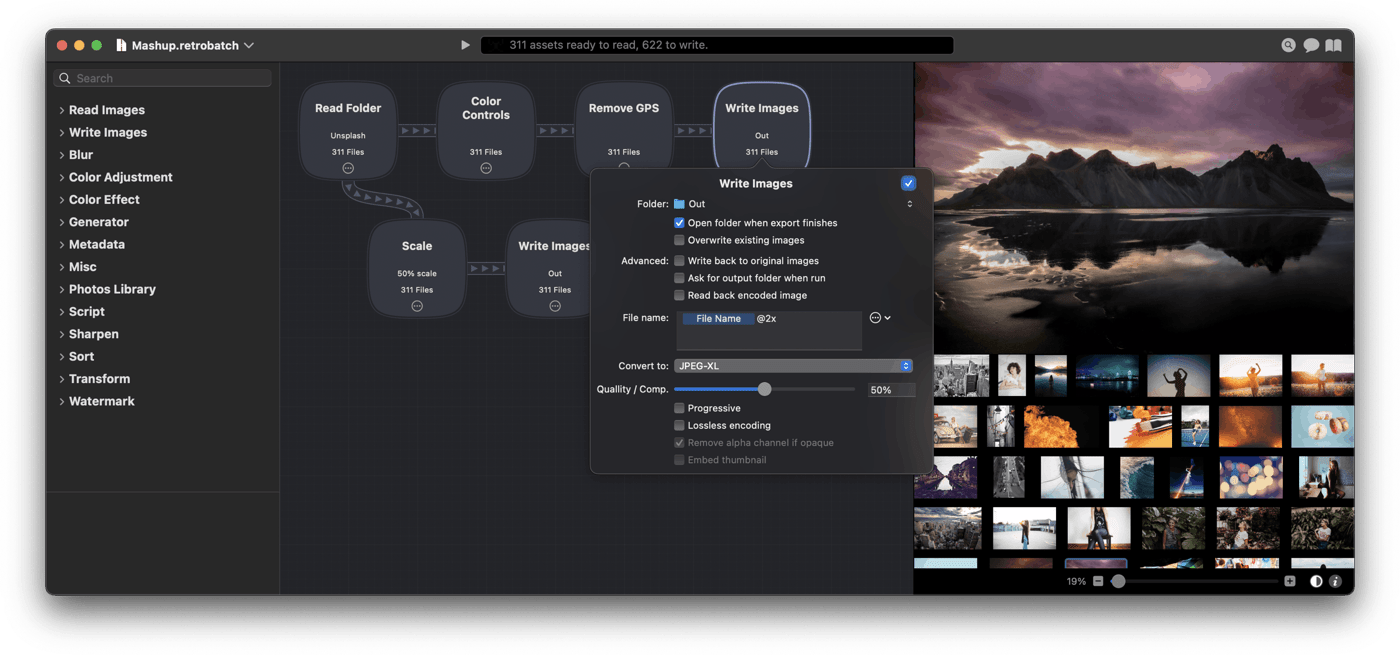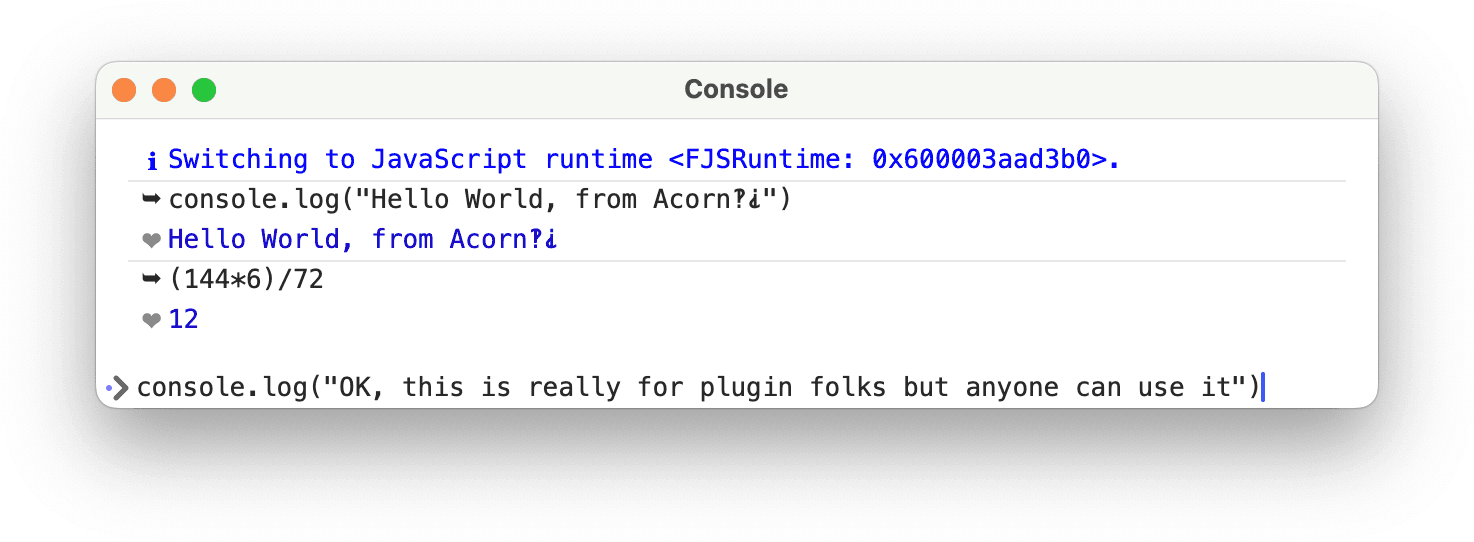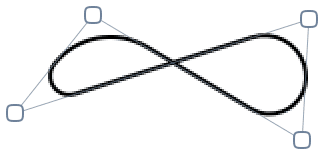March 6, 2025
Acorn 8.1 is out. Full release notes are available as well.
For a .1 update, there are a bunch of new features and improvements. I think I was riding on the high of a great 8.0 release and felt compelled to keep on adding cool stuff.
As already mentioned, Acorn 8.1 includes a new scrub zoom which has been a long-standing request.
Another long-standing request included in 8.1 is the ability to resize selections using on-canvas handles, or via the palette.
Autosave has also had a revamp. There are three options now: "Off", "Native Acorn Images", and "All Images". The default is set to saving native images (.acorn).
In Acorn 8.0 (and previous versions), when autosave was enabled, non-native files (.jpeg, .png) would open without a reference to the original file on disk. This is no longer the case in Acorn 8.1, where non-native files open with a reference to the original file, and pressing ⌘S will save back to the original, regardless of the autosave setting.
Why the change? I found myself wanting autosaving of files where full fidelity would always be preserved (which is what happens when you save .acorn files), but that behavior didn't always make sense when opening a .jpeg file. JPEG files are lossy, so opening and saving the image multiple times would degrade the quality of the image. That's not awesome. And you would also lose the edibility of text and layers.
To make the autosave behavior work with multiple file types took a bit of runtime dynamics, especially since I wanted everything to work seamlessly with the macOS frameworks and versions support. I eventually got there with a bit of help from Dave DeLong, which was much appreciated. I had a solution, but I don't think it was nearly as good as what Dave came up with.
There are also a handful of bug fixes and other improvements that are worth looking over the release notes for.
I've also been regularly updating the documentation, and any changes of note get mentioned in the update log of the docs.
What's next? I plan on giving Retrobatch a bit of attention. It's a fun app to work on as well, and there's always common functionality that can pass back and forth with Acorn.
December 16, 2024

Acorn 8 has been released!
This is a major update of Acorn, and is currently on a time-limited sale for $19.99. It's still a one time purchase to use as long as you'd like, and as usual, the full release notes are available. I want to highlight some of my favorite things below.
"Select Subject", "Mask Subject", and "Remove Background" are new commands which use machine learning (or A.I. if you prefer) to find the most important parts of your image, and then perform their respective operations. This has been a request for a long time, and while I was doubtful of its utility, it's actually pretty fun to play with and more useful than I figured it would be. So I'm glad I took the time to integrate it.
You can now set your measurement units to inches, centimeter, or pixels, and it shows up across the tools for your image, not just specific ones. This includes the crop palette, shape dimensions, filter settings… well, pretty much everything. This might be the oldest feature request I've implemented so far. And then related to this, Acorn 8 now has an on canvas ruler which you can use to measure out distances, straighten your image with, or even redefine the DPI.
Look up Table (LUT) support. LUTs are pretty fun, and they work by mapping one set of colors to another, enabling consistent or stylized visual effects. LUTs are used primarily in photography or filmmaking, and you can download and install new LUTs from various places across the internet.
Acorn 8 has the ability to read in a CSV file and it'll dynamically swap in the row values and replace text or bitmap graphics depending on what's in the data file. It's like mail merge, but for images. This is pretty awesome if you have a bunch of templated images you want to create.
Acorn has a new "Quick Processor". It's a quick version of the Shape Processor, where you can duplicate shapes, rotate, transform, and apply other operations to them. You can even use snippets of JavaScript to perform your own magic to shapes, including modifying anchors in bezier shapes. I hope to build a little library of cool JavaScript shape filters for this in the future.
OK, now for some geeky implementation things.
OpenGL has been completely removed and Acorn is 100% Metal. This was nice to do, and I was waiting to drop support for older versions of macOS first, but I'm glad it's finally happened.
Acorn's Shortcuts support has been completely rewritten (in Swift) to use the new App Intents framework. Hopefully this puts Acorn in a good place for the future as Apple adds more Siri integration to apps. Maybe someday you'll be able to say "Open up these selected images in Acorn, crop them to 4x3, convert to PNG, save and close them". That's the dream anyway.
Acorn's internal Bézier implementation has been reworked. This was one of the first things I did, as there was a mismatch in the internal API that Acorn used and what it presented on screen. In the classic implementation of Bézier curves you have a start point, two control points (cp1 & cp2), and an end point. But that's not how anybody actually uses when it's presented on screen. On screen you generally manipulate a single anchor, which can represent both a start and end point, and the previous curve's cp2 and the next curve's cp1. Not to mention all the nuances where a shape can have multiple continous paths, or maybe the path is closed or it's still open. So I wrote a fun shim on top of the Bézier "data" which became the new interface for Acorn's canvas to manipulate anchors and such. I backed it all up with tests and this new model ended up fixing some bugs and making the implementation cleaner. It's always a good feeling when you can get something done like that, even if it doesn't really change anything that the customer can see.
And finally, Acorn's documentation has been converted from custom RTF files (and an app named "FMWrite") into Markdown, which hopefully opens up the door for more integration with templates and services. I certainly have been enjoying seeing diffs between revision commits.
Of course there's more. There's always more. Make sure to tell a friend, and even check out the full release notes.
March 20, 2024
Retrobatch 2.1 is out, and it's a free update for 2.x license holders.
Here's what is new and awesome:
- A new Look up Table (LUT) node! (This is my favorite).
The LUT node can be used to quickly and easily alter the color and tone of your images. LUTs can be used to create a wide range of effects, from subtle color adjustments to dramatic stylistic changes — it's like a pre-programmed filter, but with more flexibility and control. Use one of Retrobatch's LUT presets, or download additional LUTs that emulate film stocks, create specific moods (like warm, cool, or vintage), or simply enhance the natural colors in your image.
You can also adjust the opacity and blending mode of the LUT. Use a grayscale LUT and then dial back the opacity to create some dramatic effects in your images. (Retrobatch Pro only)
- New "Tile Chop" node which will take an image and split it up into multiple images based on a width and height set in its properties.
- New "Camera Capture" node which uses your Mac's built in camera to take a photo (Retrobatch Pro only).
- Photos Export now has an option to export the Current, Unadjusted, or Original versions of your Photos Library images.
*New "Auto Process" option in the RAW Import node. This lets you skip the fiddly options and just lets Retrobatch make the best guess at how the image should be processed.
- Two new nodes for renaming files. "File Rename" which will take one search string and replace it with another, and "Web Safe Rename" which will take a sequence of characters and then replace those with a given string. This is handy for tasks where you need to take out special characters or spaces from your images to make them easier for handling on the web.
- There's a new Advanced tab in Preferences, with some new options:
- A new "Default Write Folder" that will be used anytime you add a Write node.
- A "Clear JavaScript console when a workflow runs" option, which is useful for plugin authors.
- A "Allow unknown file types" option, which can be used to load ancient file types that MacOS no longer recognizes (Pro only). Find out more about this preference if you find it intriguing.
There are additional changes and bug fixes of course. You can read all the gory details from the release notes.
You can use the Retrobatch ▸ Check for Updates… menu item to get the latest release, or if you have downloaded it via the App Store you can update it from there.
And of course, I've always got more planned so look for more fun stuff in the future.
February 22, 2024
Acorn 7.4.4 is out, and it's a free update for anyone with an Acorn 7 license.
As previously mentioned, I'm not incrementing Acorn past the 7.4 number ('74 was a good year for me). But that doesn't mean I'm not adding new features, and this release has some. Here are some highlights straight from the release notes:
Super Resolution ML resizing. This new option in the Image ▸ Resize Image… menu item lets you increase the size of your image up to 4x using Machine Learning. Or is it AI now? I don't know and don't care, but it's pretty awesome! It packs a ton of crazy statistics and math into a simple little dropdown menu. Give it a shot for your photos, you won't be disappointed. (Super Resolution is for MacOS 12 or later only).
Stroke Selections! Finally. You can now perform this long requested feature via the Select menu, and even works with Magic Wand selections (MacOS 11 or later only). Change your stroke size, blending, anti-alias or not, and even add a fill.
You can now convert Magic Wand selections to shape layers. This is also super awesome! If you've got a fun outline of something that you want to convert into a shape, this is the way. (MacOS 11 or later only).
New "Simple Film Grain" filter, which will add a grainy overlay to your image. Just like Grandpa's photos used to have.
Other Interesting things:
- The Text Palette now shows what the font looks like in the font pop-up menus.
- Holding down the backslash key ('\') will temporarily switch off any layer filters you have on selected layers.
- The tool palette will now dim tools that you can't use in modal operations (such as when cropping, scaling and rotating, and similar operations).
- Neat new trick with the Shortcuts Crop action: If you choose "Custom" as the position and put in negative values, the canvas will expand instead of shrink. A negative X value will increase the size on the left, Y on the bottom, Width on the right, and Height for the top.
- Various little improvements to the File Info window, including shortcuts (Command 1-4) to switch between the sections.
- Double clicking on a non-bézier shape with the anchor select tool will now convert it to a bézier shape (previously this only worked with the move tool (shortcut key 'v').
- A new Shortcuts action to open images in Acorn.
- Various improvements to Acorn's SVG importer.
- The AppleScript command do filter name "Your Filter Preset Name Here" will now work with filter presets as well. This is in addition to the call filter preset with name command. There is a story behind this. It isn't very good.
And of course, I have squashed some bugs as well, and you can read about those in the full release notes.
Retrobatch has been getting most of my attention lately (the upcoming 2.1 release includes LUT support!) but working on Acorn always brings joy, and I have lots more fun things planned for in the future.

November 7, 2023
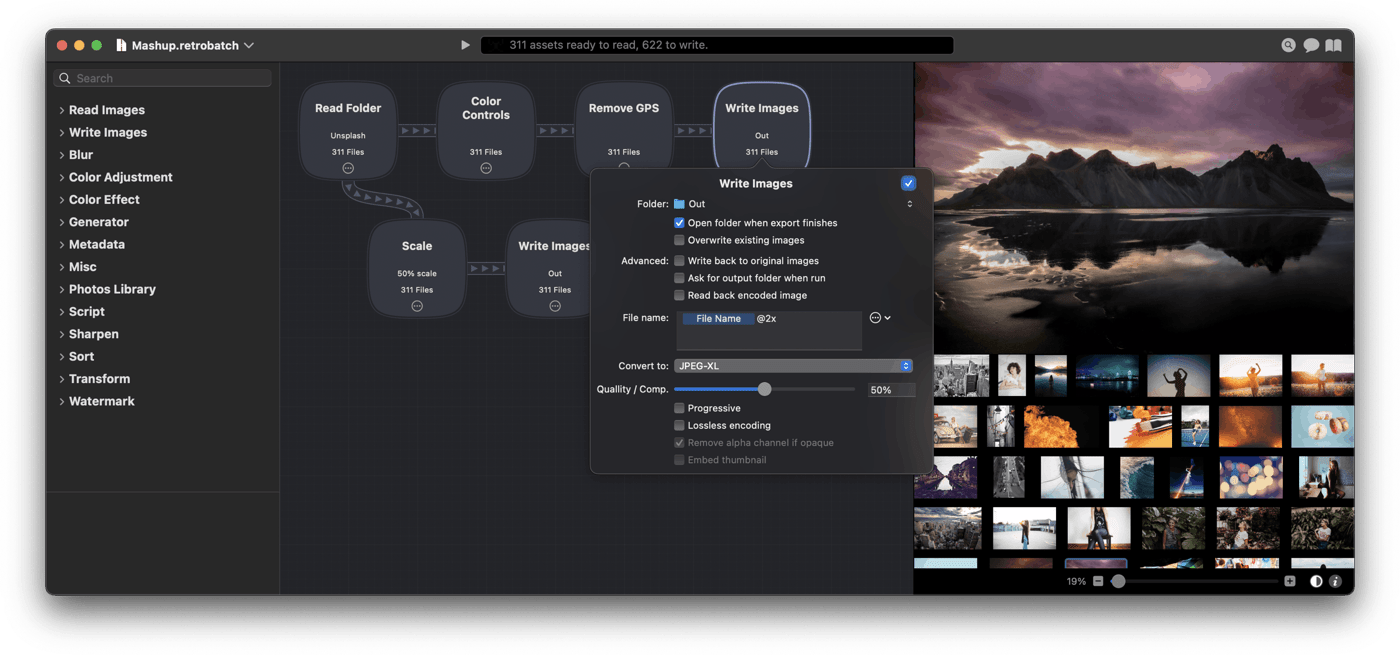
In case you're not aware, Retrobatch is a node based batch image processor, which means you can mix, match, and combine different operations together to make the perfect workflow. It's kind of neat. And version 2 is even neater.
Here's the quick stats for the impatient:
Retrobatch 2 requires MacOS 12 or later and it runs on Apple Silicon or Intel. It comes in 2.5 flavors:
- Retrobatch (regular): currently $19.99 one time fee. Comes with all 2.x upgrades.
- Retrobatch Pro: currently a $39.99 one time fee (or $24.99 if you're upgrading from 1.x). Also comes with all 2.x upgrades. It has more "Pro" features (aka, wacky things with color profiles, JavaScript, and more).
- Retrobatch Pro (App Store): $24.99 a year with a free 7 day trial. It also has some features missing because of App Store restrictions - but that may not matter to you.
This is the first time Retrobatch has been on the App Store, so this is … slightly exciting? We'll see what happens. It's also nice being able to offer upgrade pricing on my own store again without feeling like I'm penalizing App Store folks.
Gus's Favorite New Features
The full release notes are available, but here's what I think are the coolest features:
- Command Bar: This is just like the Command Bar in Acorn, but I find it way more useful in Retrobatch for adding new nodes to the canvas. I no longer search through the little catalog - I just type and press enter.
- Dark Mode: It's nice? And it's about time it showed up?
- Larger Previews: The new way to view large previews is super easy. Select a node(s), hit the spacebar. A sheet comes up with node properties on the left, and a large preview on the right. It's a great way to dial in node properties.
- Super Resolution ML Scaling node: Retrobatch has a node which uses the Beby-GAN model to do 4x scaling of your images. This was a fun little project because the original model I used was over 60MB, but using Apple's coremltools I was able to quantize it down to just under 17MB. Machine learning models are awesome, but they can be pretty big. And going from a 32 bit model down to 8 bits didn't seem to impact the fidelity of what was generated.
- Photos Export node: This node replaces the previous "Image Library" node because of deprecations by Apple (they want me to stop using older APIs). This new node is more refined and lets you export your photos from your Photos library, and even download full resolution images from iCloud. I have a couple of interesting samples in the documentation on how to use it:
- Acorn Maker node: It makes native layered Acorn images. Combine that with the updated screenshot node and you can make layered screenshots straight from Retrobatch.
- Shortcuts Support: It's a simple implementation which lets you run workflows with gathered images, but since Shortcuts has system wide support, you can now make a workflow and run it straight from the Finder's Quick Actions menu.
Updated Documentation
The new documentation has more samples than ever. There are so many things you can do with Retrobatch, and I really need to start showing those things off.
I've also started a little "Technotes" section where I hope to expand on little things in Retrobatch which are important to know about, but don't necessarily fit in the greater documentation.
…
Retrobatch is obviously not Flying Meat's most important app (Acorn would fill that role), but I really do like working on it and there's a bunch more ideas that I want to implement. I feel like Retrobatch is an app that the Mac needs, and it makes me incredibly happy to read all the nice letters I get from folks when they figure out how to use it in their daily work.
Five years after Retrobatch 1 shipped, I'm happy to see version 2 out in the world. And I can't wait to see what folks are going to do with it.
September 25, 2023
Acorn 7.4.3 is out, and it's a free update for anyone with an Acorn 7 license.
This release is mostly about bug fixes, but I snuck in a couple of little things, one of which has been asked for a bunch of times over the years: the ability to know the number of pixels you've got in a selection. The count shows up in the Selection palette right below the width and height fields.
There's also a new "New Auto Level / Straighten" command, layered screenshot improvements, and a couple more things. You can read the gory details in the full release notes.
One more super geeky thing I've added is a JavaScript Console:
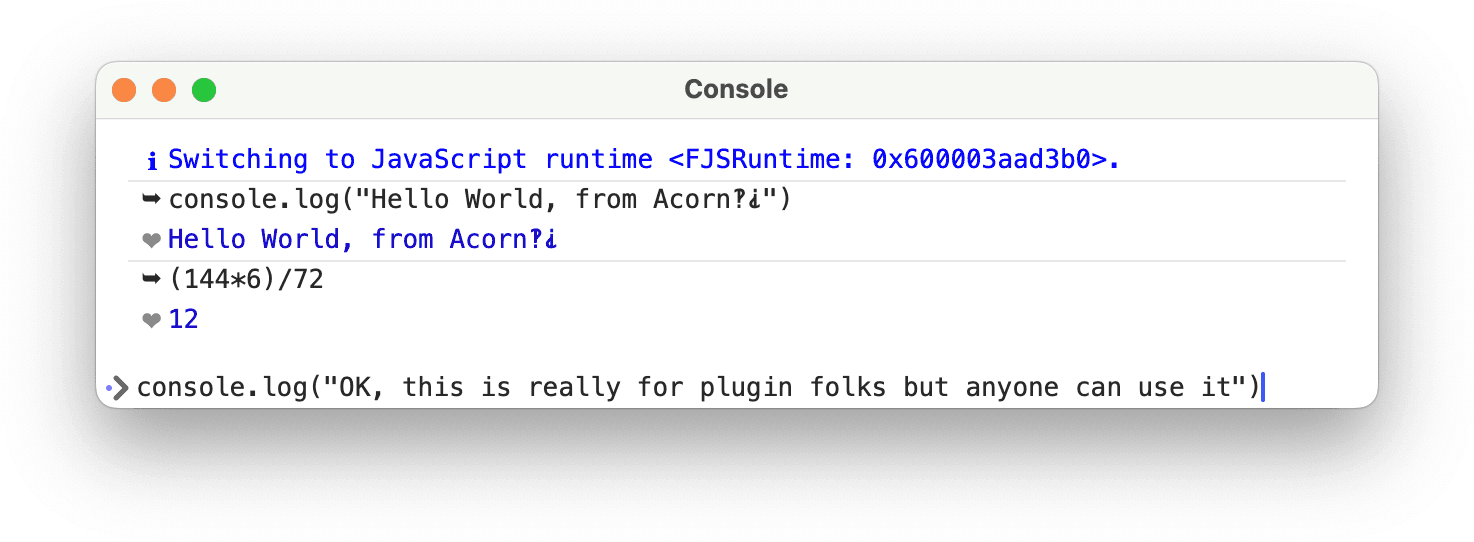
This tool is really meant for folks developing plugins in Acorn, and it is only accessible from the Command Bar, but a part of me absolutely loves pointing out little things like this. I was just chatting with Brent Simmons the other day at Xcoders how you can't really spelunk in apps any more because of all the restrictions that are (justifiably) put on recent MacOS releases. While a console isn't exactly a spelunking tool, I still think it's kind of cool and fun and maybe someone will discover it accidently and that will inspire them to do stupid and entertaining things like we used to do back in the 10.x days.
Anyway, here's a picture of some groovy flowers out of the 1970s, because I'm still stuck on the ’74 theme for recent Acorn releases.

May 19, 2023
Here's a neat little trick you can use in Acorn 7 and later. If you have a single layer you'd like to crop without changing the size of the image (for whatever reason - I know you have one), you can use the crop tool like you normally would, and when holding down the option key when you're ready to make your crop, the "Crop Image" button in the palette will change it's text to "Crop Layer". Clicking on it will trim your layer of unnecessary pixels. You can also double click on the canvas with the option key down and Acorn will crop the current layer only.
You can of course get the same effect using the select tool, using the Select ▸ Inverse menu item, and then pressing the delete key. But our minds all work a little different so it's nice to have multiple ways of doing something.
May 8, 2023
gus@srv:~/Projects/acorn7/.
$ ./bin/pxbuild.sh -e 7.4.2
That's how a new build of Acorn gets pushed up (mostly). Which means Acorn 7.4.2 is out and available via the Acorn ▸ Check for Updates… menu item, or your local Mac App Store. And I'm feeling slightly lazy so I'm just going to copy and paste the release notes for you:
# New Screenshot Stuff.
- Delayed layered screenshot: Hold down the option key when choosing the Image ▸ New Image from Layered Screenshot menu item and Acorn will wait an extra 10 seconds before taking the screenshot. This is awesome if you want to quickly switch to another app and open up a menu item.
- New Shortcuts action to take screenshots. Layered or not, with or without shadows, only for a certain app, and even with a little delay. MacOS 11+ only.
- New AppleScript command "screenshot" which you can use to take a layered screenshot, with various options including an option to only capture a specific app. Here's an example: tell application "Acorn" to screenshot app "Mail" delay 4 with layers and hiding shadows. You can also use "bundle identifier" instead of "app" to target a specific app name.
- New option "Hide clone source widget" in the palette, which does exactly what it says on the tin.
- Pressing the shift key now shows the correct stamp preview.
- Other little tweaks, such as updating the hint text correctly.
# More Fixes
- Fixed a problem where the quick mask tool wouldn't work correctly on M1 & M2 Macs with a 64 bit image.
- Fixed a redraw problem when entering full screen when the grid was showing (and you had "Super scrollable canvas" turned off).
- Fixed a problem where the perspective transform tool wouldn't give a correct preview.
Next up: Acorn 7.4.3 obviously. (And don't worry Retrobatch folks - I've got stuff coming for you as well).
May 2, 2023
This came up today in response to a support question, and it's a neat trick that I think more folks should know about: In Acorn 7 you can use the Selection ▸ Make Shape from Selection menu item to convert the current selection into a shape, which you can then add a stroke to, or fill, or do whatever you want. You can even add or subtract from the selection using the various keyboard modifiers and make complex shapes from it.
The one exception to this is that it won't work with the bitmap selection tools like magic wand, quick mask, and "Make Selection from Layer". (That'll destroy the fancy math Acorn uses to keep the selection vectors in memory).
Have fun!
April 28, 2023
A new update to Acorn is out, version 7.4. I've added clone tool improvements, you can now assign a corner radius to bézier curves and star shapes, the color picker now allows you to use float values for the RGB values (so you can get super, super accurate with your colors), and some new command bar actions and AppleScript abilities. There's more as usual, and you can check the full release notes for the details.
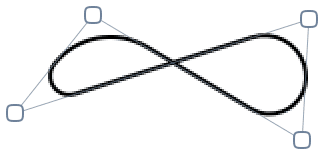
While working on Acorn 7.4 I kept on glancing at the version number and wondering why it felt so… familiar and right to me? And then it eventually hit me — I was born in '74. So I really like this version for that reason alone. I think any future big features will be stuffed under the 7.4.x number instead of a 7.5, just so I can keep the '74 around longer. I mean, why not? It's my app and I can do that.